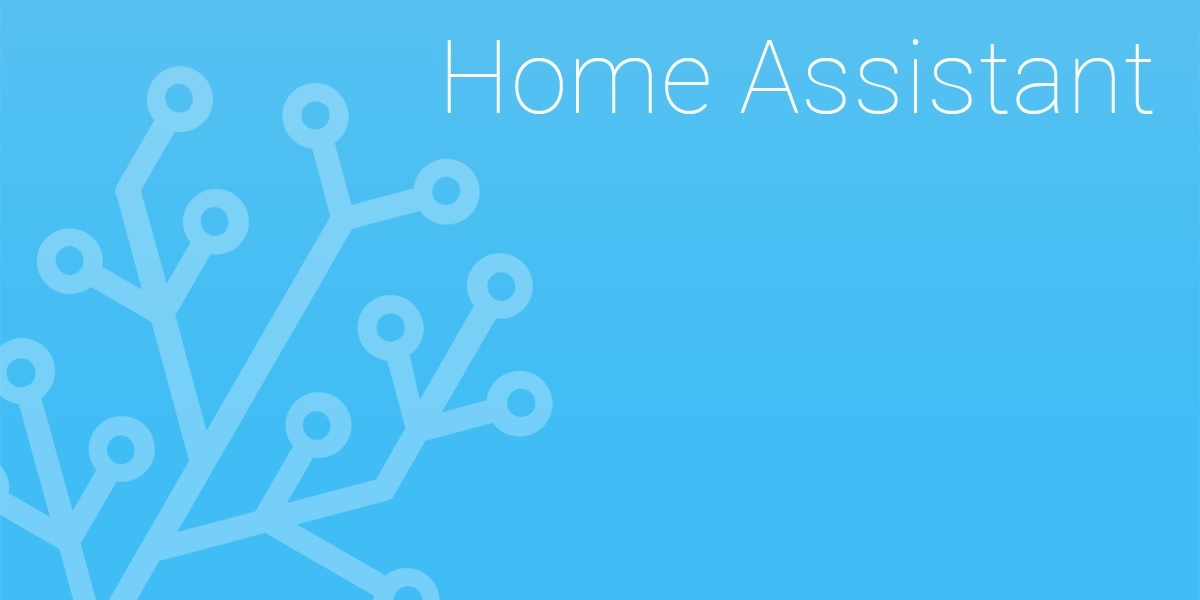I have looked for a way to monitor my servers in Home-Assistant, and I come across this monitoring-system called “Glances“. It is a cross-platform system that is possible to install on most operating systems, it is free and it has a open API.
It even has a integration in Home-Assistant, however this integration is a bit lacking. Because of this I have decided to drop it and acquire all data trough the REST API. I will show I have set this all up in this post.
I also made a interface in Lovelace.

Installation
Before doing anything in Home-Assistant you have to install Glances on the server(s) you want to monitor.
Here is a guide on how it can be installed on most Linux systems:
Glances: Installation and autostarting on Linux
RESTful Sensors
This is the RESTfull sensors I use to collect data. Replace 10.0.24.14 with the server’s IP
sensor.glances_server_uptime
This sensor will collect and present the server uptime.
sensor:
- platform: rest
name: Glances - SERVER - Uptime
value_template: '{{ value_json }}'
resource: http://10.0.24.14:61208/api/3/uptime
sensor.glances_server_cpu_temperature
This sensor will collect and present the server’s CPU temperature. This sensor might need to be tweaked if it is used in systems with multiple sensors.
sensor:
- platform: rest
name: Glances - SERVER - CPU - Temperature
device_class: temperature
unit_of_measurement: "°C"
value_template: '{{ value_json[0].value }}'
resource: http://10.0.24.14:61208/api/3/sensorssensor.glances_server_disk
This sensor will collect file system data for the root share. Free Space, Used Space and Total Size will be stored as entity attributes. The sensor itself will just show “ok”.
sensor:
- platform: rest
resource: http://10.0.24.14:61208/api/3/fs
name: Glances - SERVER - Disk
value_template: '{{ "ok" }}'
json_attributes_path: '$[0]'
json_attributes:
- free
- size
- usedsensor.glances_server_ram
This sensor will collect memory stats. Free RAM, Used RAM and Total RAM Size will be stored as entity attributes. The sensor itself will just show “ok”.
sensor:
- platform: rest
resource: http://10.0.24.14:61208/api/3/mem
name: Glances - SERVER - RAM
value_template: '{{ "ok" }}'
json_attributes:
- used
- free
- totalsensor.glances_server_cpu
This sensor will collect the current CPU utilization in percentage as a entity attribute. The Sensor itself will just show “ok”.
sensor:
- platform: rest
resource: http://10.0.24.14:61208/api/3/cpu
name: Glances - SERVER - CPU
value_template: '{{ "ok" }}'
json_attributes:
- totalsensor.glances_server_cpu_process_glances
This sensor will collect information about a specified process, it will store process name, status, username and PID as entity attributes. The sensor itself will just show “ok”. Replace “glances” with the process. It is case-sensitive. Multiply this sensor (with different names) to collect status of multiple processes.
sensor:
- platform: rest
resource: http://10.0.24.14:61208/api/3/processlist
name: Glances - SERVER - CPU - Process - glances
value_template: '{{ "ok" }}'
json_attributes_path: '$..[?(@.name=="glances")]'
json_attributes:
- name
- status
- username
- pidTemplate Sensors
This is the Template sensors I use to re-format data from the REST Sensors.
sensor.glances_server_cpu_used_pct
This one will show CPU load in percent.
sensor:
- platform: template
sensors:
glances_server_cpu_used_pct:
friendly_name: "Glances - SERVER - CPU Used"
unit_of_measurement: "%"
value_template: '{{ state_attr("sensor.glances_server_cpu", "total") }}'
sensor.glances_server_ram_used_mb
This one will convert memory used (bytes) to memory used (megabytes) and remove the decimals.
sensor:
- platform: template
sensors:
glances_server_ram_used_mb:
friendly_name: "Glances - SERVER - RAM Used"
unit_of_measurement: "MB"
value_template: '{{ (state_attr("sensor.glances_server_ram", "used") | float / 1024/1024) | round(0) }}'
sensor.glances_server_ram_free_mb
This one will convert free memory (bytes) to free memory used (megabytes) and remove the decimals.
sensor:
- platform: template
sensors:
glances_server_ram_free_mb:
friendly_name: "Glances - SERVER - RAM Free"
unit_of_measurement: "MB"
value_template: '{{ (state_attr("sensor.glances_server_ram", "free") | float / 1024/1024) | round(0) }}'
sensor.glances_server_ram_total_mb
This one will convert total memory (bytes) to total memory used (megabytes) and remove the decimals.
sensor:
- platform: template
sensors:
glances_server_ram_total_mb:
friendly_name: "Glances - SERVER - RAM Total"
unit_of_measurement: "MB"
value_template: '{{ (state_attr("sensor.glances_server_ram", "total") | float / 1024/1024) | round(0) }}'
sensor.glances_server_disk_used_gb
This one will convert disk space used (bytes) to space used (gigabytes) and remove all but 2 decimals.
sensor:
- platform: template
sensors:
glances_server_disk_used_gb:
friendly_name: "Glances - SERVER - Disk Used"
unit_of_measurement: "GB"
value_template: '{{ (state_attr("sensor.glances_server_disk", "used") | float / 1024/1024/1024) | round(2) }}'
sensor.glances_server_disk_free_gb
This one will convert free disk space (bytes) to free space (gigabytes) and remove all but 2 decimals.
sensor:
- platform: template
sensors:
glances_server_disk_free_gb:
friendly_name: "Glances - SERVER - Disk Free"
unit_of_measurement: "GB"
value_template: '{{ (state_attr("sensor.glances_server_disk", "free") | float / 1024/1024/1024) | round(2) }}'
sensor.glances_server_disk_size_gb
This one will convert total disk space (bytes) to totalt space(gigabytes) and remove all but 2 decimals.
sensor:
- platform: template
sensors:
glances_server_disk_size_gb:
friendly_name: "Glances - SERVER - Disk Size"
unit_of_measurement: "GB"
value_template: '{{ (state_attr("sensor.glances_server_disk", "size") | float / 1024/1024/1024) | round(2) }}'Lovelace
This is how each of my Lovelace cards is set up. One of these is used for each server. It has one Vertical Stack Card with a Markdown Card on the top, and a Horizontal Stack Card on the bottom. Inside the Horizontal Stack Card there is four Gauge Cards showing stats. Inside the Markdown Card it show uptime and process status. In this example it is showing the status of process “glances”.
The process status is converted from one-letter-status to more easy-to-read words with color codes.
R = Running
S = Interruptible sleep
D = Uninterruptible sleep
Z = Defunct process
T = Traced by job control signal
t = Stopped by debugger
X = Dead
*nothing* = Not Running
type: vertical-stack
title: Name for Server / Card
cards:
- type: markdown
content: >
**Uptime:** {{ states("sensor.glances_server_uptime") }}
<b>Important Processes:</b>
* **Name:** {{
states.sensor.glances_server_cpu_process_glances.attributes.name }}
**Stratus**: {% if
states.sensor.glances_server_cpu_process_glances.attributes['status']
== 'R' %} <font color="green">Running</font>{% elif
states.sensor.glances_server_cpu_process_glances.attributes['status']
== 'S' %} <font color="orange">Interruptible sleep</font>{% elif
states.sensor.glances_server_cpu_process_glances.attributes['status']
== 'D' %} <font color="red">Uninterruptible sleep</font>{% elif
states.sensor.glances_server_cpu_process_glances.attributes['status']
== 'Z' %} <font color="red">Defunct process</font>{% elif
states.sensor.glances_server_cpu_process_glances.attributes['status']
== 'T' %} <font color="red">Traced by job control signal</font>{% elif
states.sensor.glances_server_cpu_process_glances.attributes['status']
== 't' %} <font color="red">Stopped by debugger</font>{% elif
states.sensor.glances_server_cpu_process_glances.attributes['status']
== 'X' %} <font color="red">Dead</font>{% else %} <font color="red">Not
Running</font> {% endif %}
<b>PID: </b>{{
states.sensor.glances_server_cpu_process_glances.attributes.pid }}
<b>User:</b> {{
states.sensor.glances_server_cpu_process_glances.attributes.username }}
- type: horizontal-stack
cards:
- type: gauge
min: 0
max: 100
entity: sensor.glances_server_cpu_used_pct
name: CPU
severity:
green: 0
yellow: 30
red: 70
- type: gauge
entity: sensor.glances_server_ram_used_mb
min: 0
max: 926
name: RAM
severity:
green: 0
yellow: 300
red: 600
unit: MB
- type: gauge
min: 0
max: 100
severity:
green: 0
yellow: 50
red: 80
entity: sensor.glances_server_cpu_temperature
name: Temp
- type: gauge
entity: sensor.glances_server_disk_used_gb
min: 0
max: 14.2
severity:
green: 0
yellow: 7
red: 12
name: SD-Card
That’s it, I hope this little how-to will be helpful.
SOURCES
- https://github.com/nicolargo/glances/blob/master/README.rst
- https://selfhostedhome.com/monitor-your-systems-with-glances-and-home-assistant/
- https://community.home-assistant.io/t/template-on-restful-sensor/
- https://www.home-assistant.io/integrations/rest/#single-value-from-a-local-glances-instance
- https://www.home-assistant.io/integrations/glances/
- https://community.home-assistant.io/t/rest-sensor-where-x-equals-y/263852/3
- https://glances.readthedocs.io/en/stable/aoa/ps.html
- https://www.home-assistant.io/docs/configuration/templating/#home-assistant-template-extensions
- https://stackoverflow.com/questions/53980029/django-template-if-choice-field