Have you ever forgotten the password to your Wi-Fi network?
Here is two ways to recover forgotten passwords that are saved on the computer.
The Windows GUI method will let you see the password for current connection.
The Windows command prompt method will be able to show the password for all networks that are saved on the the computer, not just the one for current connection.
The Windows GUI method
- Open Network Connections.
Navigate to Control Panel -> Network and Internet -> Network and Sharing Center -> Change adapter Setings.
Or press [ ⊞ Start ] + [ R ] and run ncpa.cpl. - Right click on your wireless network connection and select Status.
- Select Wireless Properties.
- Go to the Security tab and check Show characters.
- The password for current connection will be shown in the Network security key field
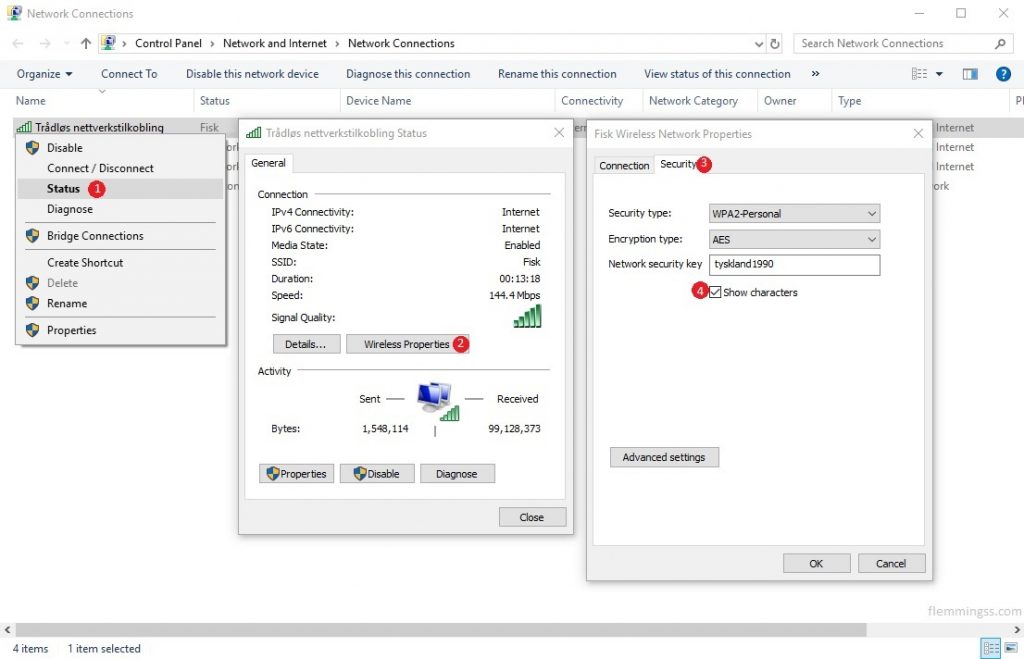
The Windows command prompt method
- Open CMD, [ ⊞ Start ] + [ R ] and run cmd.
- Run command
netsh wlan show profileto get a list off all saved networks. - Run command
netsh wlan show profile "SSID" key=clear(ReplaceSSIDwith the name of desired network) - If the computer has a stored password for this network it will be shown as Key Content under Security settings.
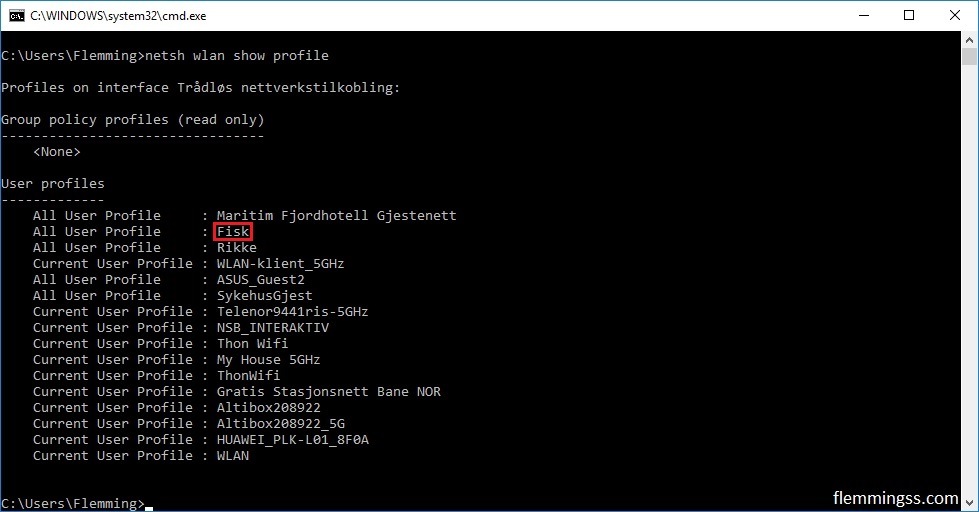
netsh wlan show profile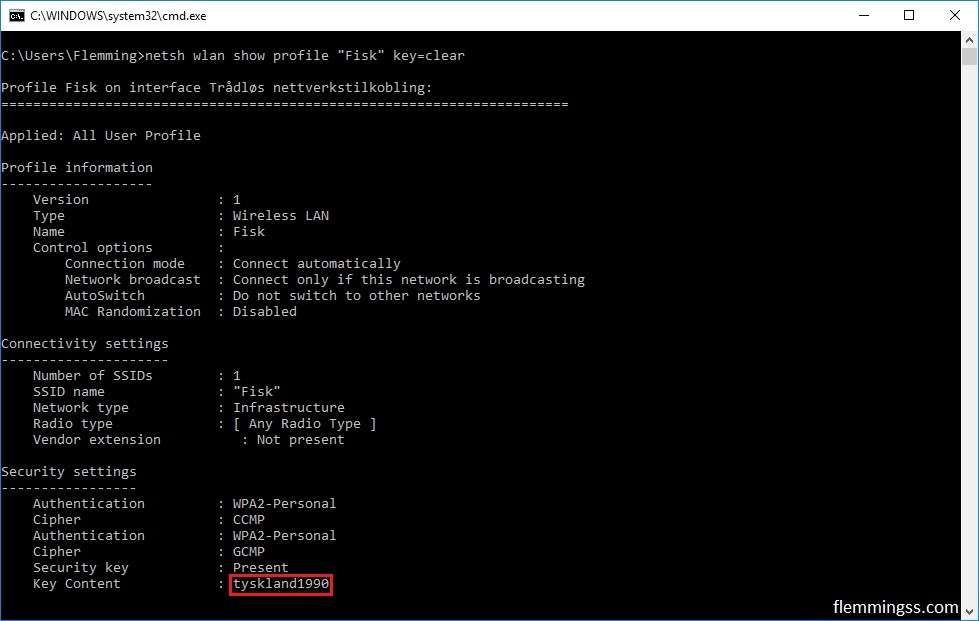
netsh wlan show profile "Fisk" key=clear
