Because I’m going to use my HP LSI 9212-4i Raid Controller in unRAID, I decided to to flash it to IT mode (Initiator Target). The point is to remove the RAID futures, and other unnecessary features. With IT mode the connected drives will be represented directly to the host. This is recommended for software-based RAID solutions, or just for better data integrity and performance. If you want to do the same, this is how.

Make a Bootable FreeDOS USB-stick
- Insert a empty USB-stick in to the computer
- Download and install Rufus on a Windows computer
- Start Rufus and select the following:
Device: <usb stick>
Boot selection: FreeDOS - Keep the rest as default and click START. Wait for completion.
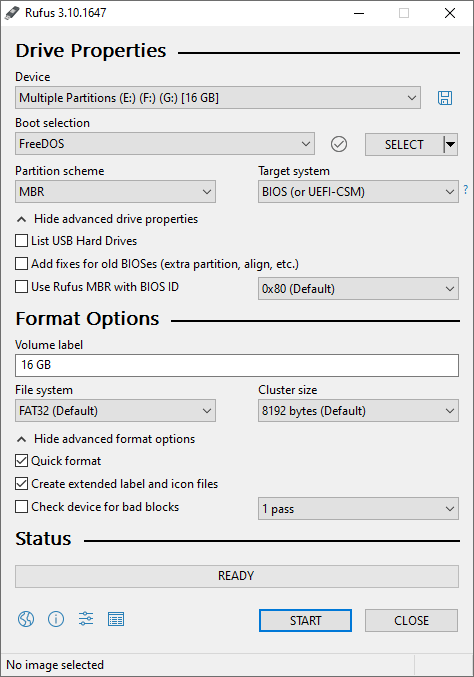
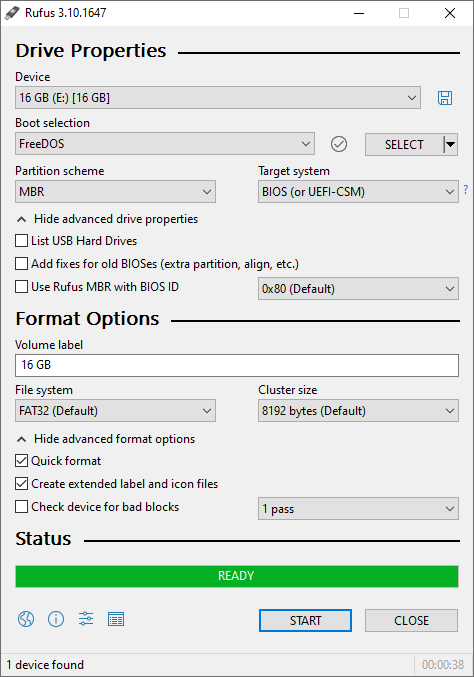
Download and transfer required files
Download the firmware and BIOS/ROM:
https://docs.broadcom.com/docs/9212_4i4e_Package_P20_IR_IT_FW_BIOS_for_MSDOS_Windows.zip
Copy the folowing files to the USB-Drive root:
9212_4i4e_Package_P20_IR_IT_FW_BIOS_for_MSDOS_Windows.zip\9212_4i4e_Package_P20_IR_IT_FW_BIOS_for_MSDOS_Windows\Firmware\HBA_9212_4i4e_IT\214i4et.bin9212_4i4e_Package_P20_IR_IT_FW_BIOS_for_MSDOS_Windows.zip\9212_4i4e_Package_P20_IR_IT_FW_BIOS_for_MSDOS_Windows\sasbios_rel\mptsas2.rom9212_4i4e_Package_P20_IR_IT_FW_BIOS_for_MSDOS_Windows.zip\9212_4i4e_Package_P20_IR_IT_FW_BIOS_for_MSDOS_Windows\sas2flash_dos_rel\sas2flsh.exe
Downoad LSI MEGARAID CACHE CLEARING software:
https://support.hpe.com/hpsc/swd/public/detail?swItemId=MTX-e66fc5b245bb48b59341da62f6
Copy the folowing files to the USB-Drive root:
Megarec-lsi.zip\MegaRec.exeMegarec-lsi.zip\DOS4GW.EXE
Install the card
Before you insert the card in the computer write down the adapter address from the label on the card, it should start with 500605b0. This will be used later in the flashing procedure.
Then insert it in a free slot.
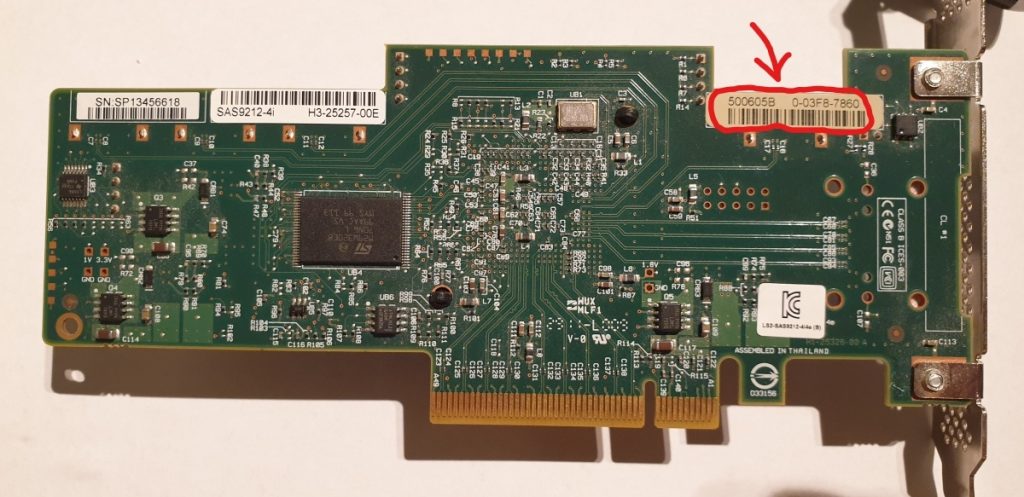
Check current firmware
Before doing anything with the card make sure you don’t already have the correct IT firmware, If you do it will be pointless to re-flash it.
Just boot the computer and the LSI Corporation MPT SAS2 BIOS will appear.
See under PRODUCT IDENTIFIER. in my case it is SAS2008-IR, so I will need to flash it to get the SAS2008-IT firmware.
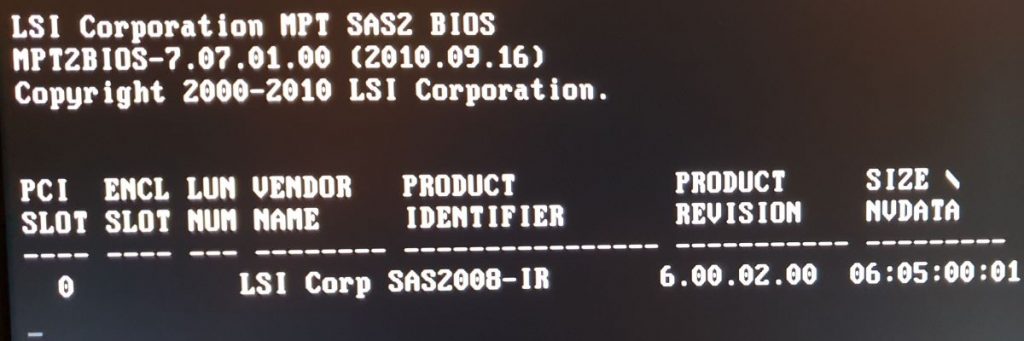
Boot FreeDOS and flash IT mode firmware
Start the computer and open the boot menu, then start from the FreeDOS USB. Boot from usb must be enabled in the motherboard’s BIOS. Boot menu is F12 in most computers.
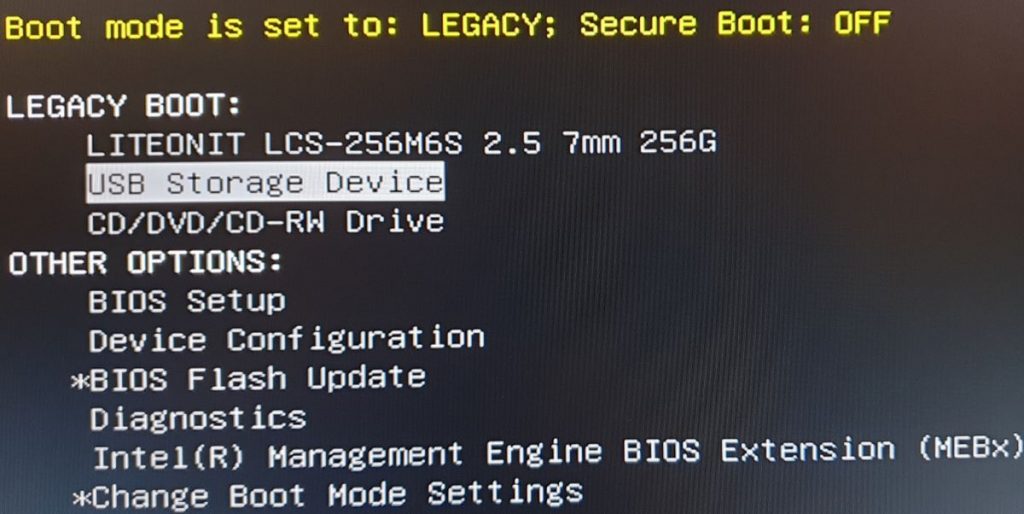
Select preferred language
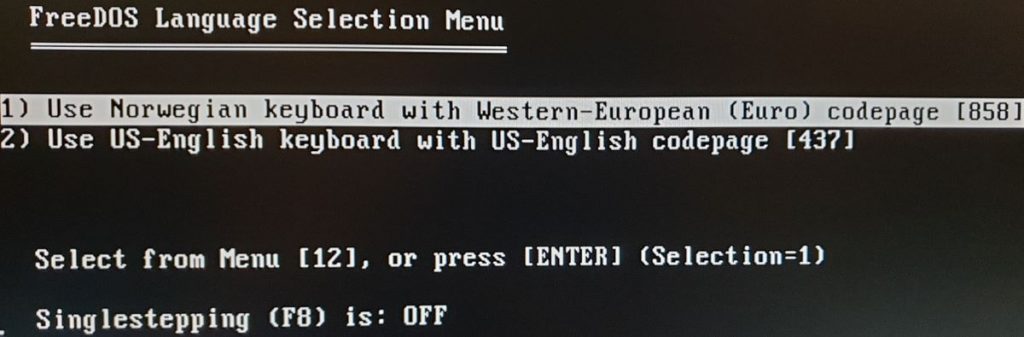
In the FreeDOS CLI type the following commands:
megarec -cleanflash 0
sas2flsh -o -e 7
sas2flsh -o -f 214i4et.bin -b mptsas2.rom
sas2flsh -o -sasadd <adapter address from sticker>The adapter address should be formated whitout spaces and hyphens (In my case, 500605b003f87860).
Reboot the computer and verify that the PRODUCT IDENTIFIER are SAS2008-IT.
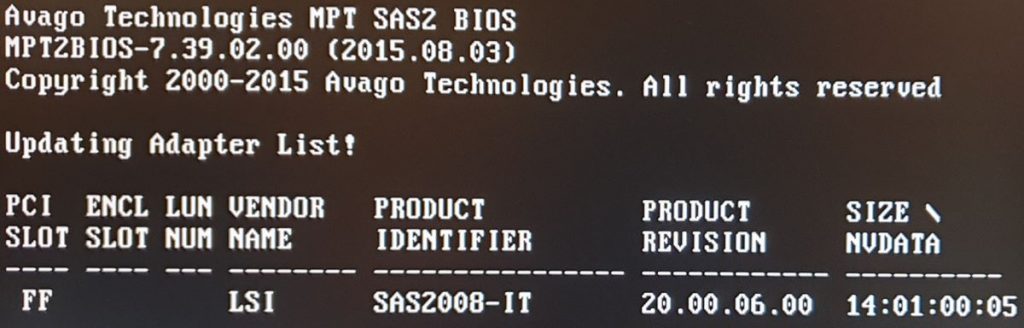
Flashing Complete.
Sources
- http://ckelly.net/using-an-hp-lsi-sas9212-4i-in-it-mode-as-a-sata3-controller-card
- https://nguvu.org/freenas/Convert-LSI-HBA-card-to-IT-mode/
- https://www.reddit.com/r/homelab/comments/8294yw/help_flashing_h200/
- https://forums.servethehome.com/index.php?threads/what-is-it-mode.328/

