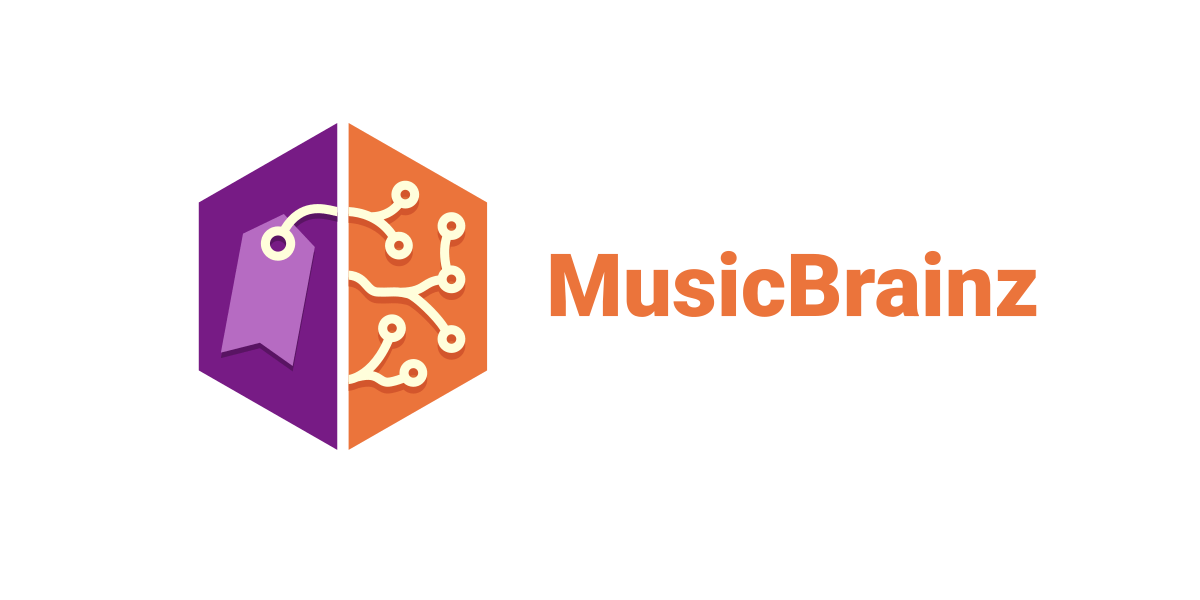In this little guide I will show how to very easy and time-efficient copy releases from Discogs (and a lot of other sources) to the MusicBrainz database. This is very useful if you are tagging your music collection with MusicBrainz Picard and missing releases in the database, or if you just want to contribute to the MusicBrainz database.
This will be done by something called “user-scripts” (scrips for websites, running from and by the user, not the web-server)
A MusicBrainz account (free) is required to add releases, register here: https://musicbrainz.org/register
Install Google Chrome and Tampermonkey extension
- Download and install Google Chrome browser (Download here)
- Install the Tampermonkey plugin (Download here), click Add to Chrome, then click Add extension. The plugin is now added.
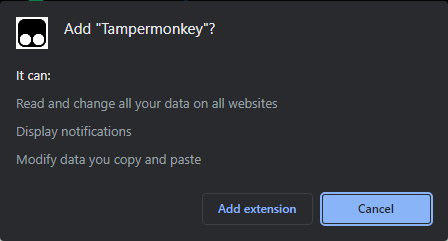
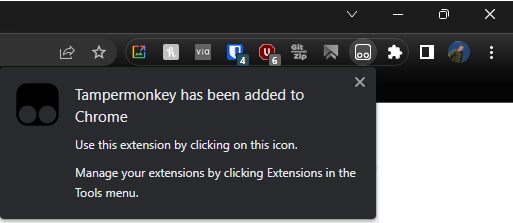
- If the plugin is not showing in the bar as above click the puzzle piece logo and select the pin at it.
Implement Userscript in Tampermonkey
- Go to https://github.com/murdos/musicbrainz-userscripts and find Import Discogs releases to MusicBrainz, click Install.
In this steps you can also select another import script then the Discogs one, if that is what you prefer.
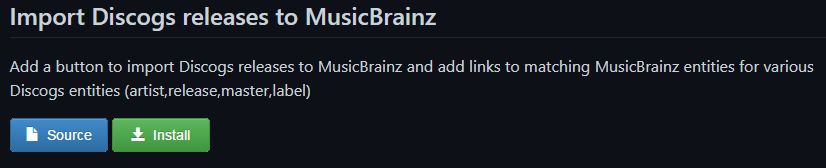
- Click Install again in Tampermonkey and the script is installed.
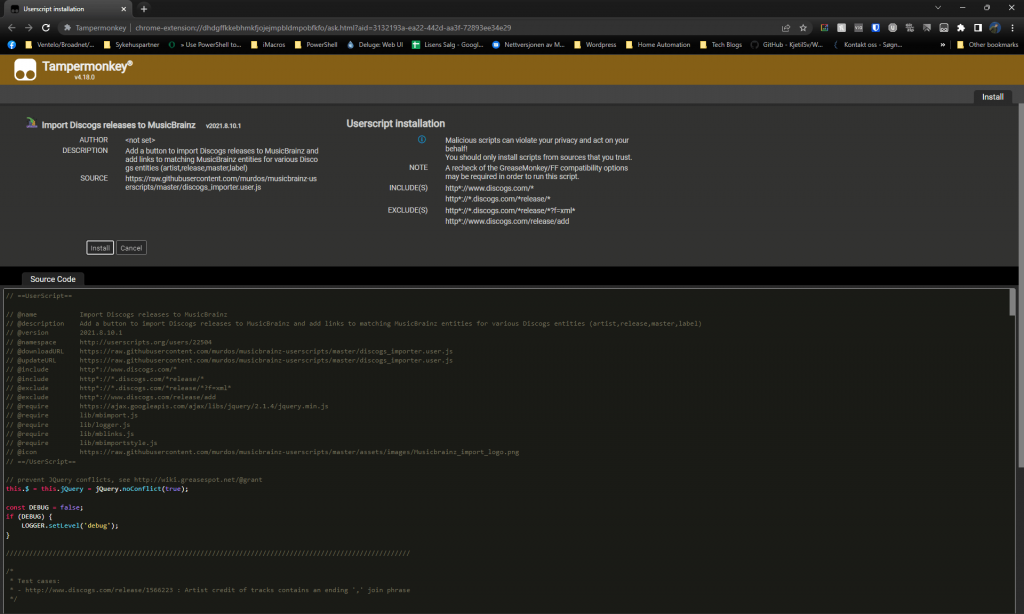
Importing
- Go to the release you want to import on Discogs and you will see a new button “Import into MB” (and “Search in MB“). If you have confirmed that the release is in fact not i the MusicBrainz database click Import into MB and Continue.
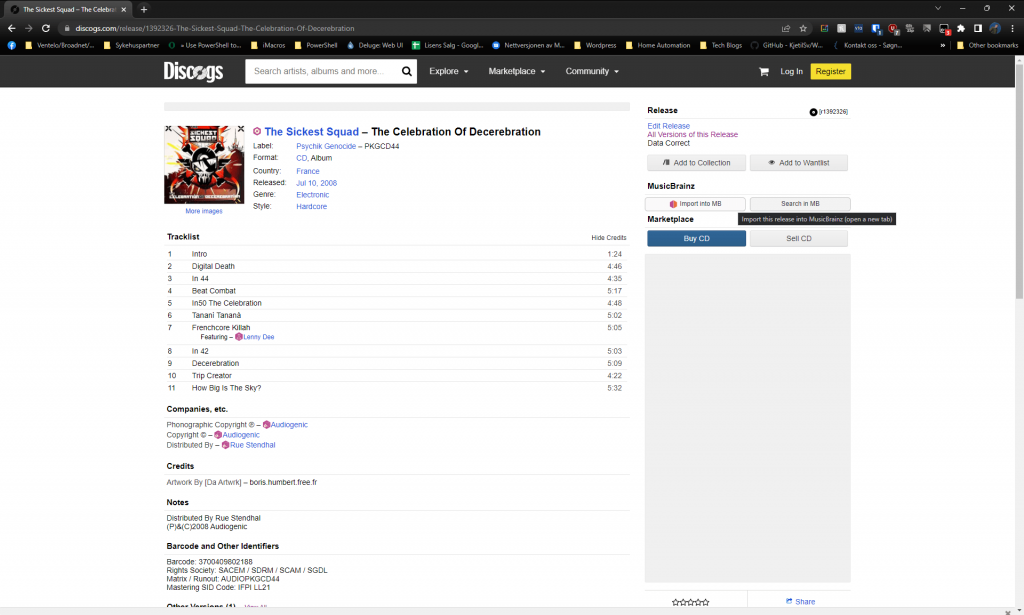
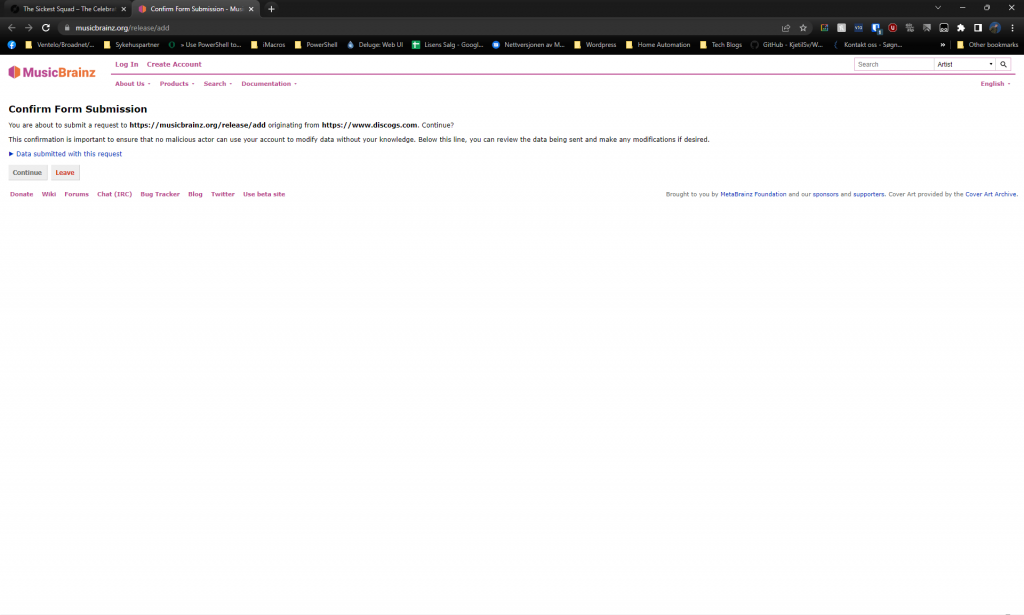
- Log in if not logged in already, log in and you will see the Add Release page almost filled in.
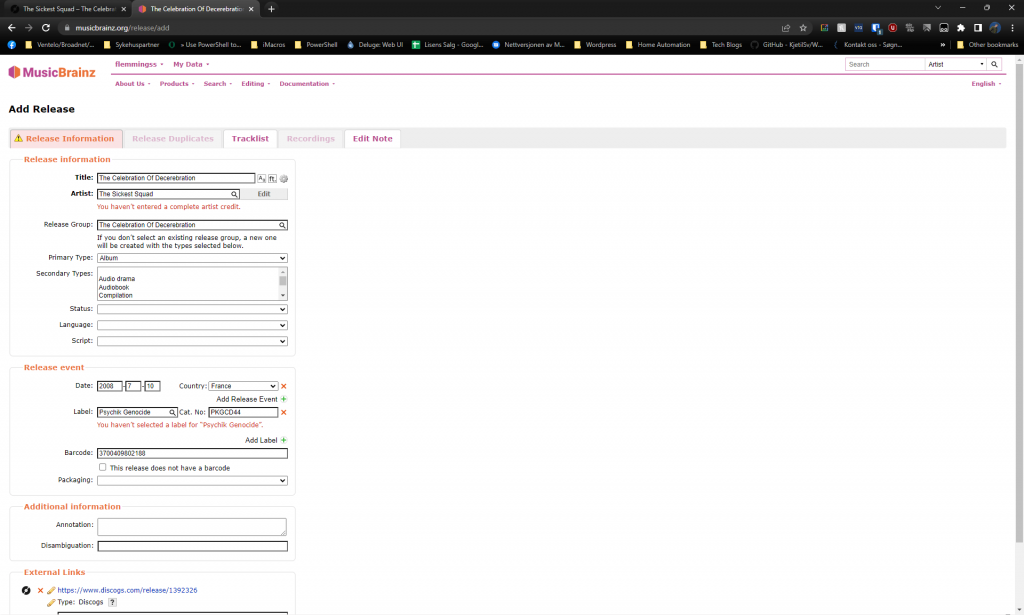
- Now just fill in the rest and submit the release. A few tips follows:
- Release Information:
- Click the magnifying glass behind Artist,Release Group and Label to find an select the correct listing.
- Manually fill Packaging, Annotation and Disambiguation (these fields are not imported automatically)
- Release Duplicates:
- Make again sure the release does not exist
- Tracklist:
- If any Artist field is not green you need to manual match them to artists. Use the magnifying glass and/or Edit.
- End Note
- Click Enter edit, if it is not possible there is properly some errors you need to correct.
“Some errors were detected in the data you’ve entered. Click on the highlighted tabs and correct any visible errors
- Click Enter edit, if it is not possible there is properly some errors you need to correct.
- Release Information:
That is. Good Luck 🙂